
Graduation Card Tutorial
I was commissioned to create a graduation card and couldn’t find one I loved, so I gathered elements I liked from a bunch of different sources and created my own! Learn how I did it so you can too!
Original Post May 2018
Hi Everyone!
I hope you are all having a good weekend :)
I am finally getting to this tutorial for a Graduation greeting card I meant to post last week but the time totally got away from me! So here goes!
First, before I forget, here are the products I used:
Plain Box Card - from SVGCuts.com. It was included as an extra in a kit but I can't find which one - my apologies! I will contact her and get back to you.
Graduation paper - I purchased this really cute paper pack on Etsy from HuckleberryHearts.
Graduation Elements - I purchased from misskatecuttables.com
Extras: Zots 3D Adhesive Dots, Scotch Tacky Glue, ColorBox Pigment Ink, Darice Graduation Embossing Folder
This tutorial also assumes you know the basics for constructing a box card so I won't go into details here. You can find great instructions on SVGCuts.com.
The first thing I wanted to do was create the crowd so I cut out the basic crowd graphic on black cardstock. (You can find this image all over the internet if you Google it.) I cut the original image out in it's entirety and then just decided which part I wanted to choose for each layer and cut it down to size. More on that below.
But when I put the three layers in the card it really just looked like a black blob and you could not see the details. So I wanted to try a white shadow layer. I found several YouTube videos by Wendy Edwards which I found to be super helpful and simple to follow like this one on creating a shadow layer behind an image. So, I followed the instructions and I'm super happy how it turned out. I'll post my edited svg cutting files below if you want to try it.
I made three sizes so the crowd would be sort of like stadium seating levels. The first layer is at 100%, the second layer at %110 and the third at %120. So I did the same thing with the shadow layer and this is how it looks.
Next, I decided to use the center of the smallest image for the front of the card.
For the next two layers I repeated this process, making sure I didn't choose the same part of the crowd for two consecutive layers. And I saved the scraps to use on another project or another card even. I hope this makes sense! Here is a pic of the scraps.
I embossed gold paper with Darice's graduation embossing folder for the inside panels. It's hard to see in this pic but it's a really cool design.
And used the cute graduation digital paper for the exterior panels.
Then I added the "Hats Off", "You Did It", and individual hats I purchased from misskatecuttables.com.
For the back, I just stamped "Happy Graduation" from an old stamp. I don't know what brand it is.
And that's pretty much it! I hope you have enjoyed this as much as I have! Please let me know if you have any questions:)
Laurie :)
You can download the files here:
(contact me if you have any trouble with the files)
Vintage Halloween Banner
Loving vintage Halloween decoration so much, I just had to play around with some ideas I had for making this banner with a Victorian touch. So here goes......
Original Post: October 2017
Disclaimer: In the name of full transparency, please be aware that this blog post contains affiliate links and any purchases made through such links will result in a small commission for me (at no extra cost for you).
TUTORIAL
This super cool banner has been so much fun to make and it's actually really easy too. I purchased this pattern from svgcuts.com - it's called "Midnight Jamboree," and I purchased the digital paper for the one below from Etsy stores HoneydesignStore and EmilyPetersonStudio .
But loving vintage Halloween decoration so much, I just had to play around with some ideas I had for making this one with a Victorian touch. So here goes......
For the Jack O'Lanterns, I printed them out on digital paper I purchased more than 10 years ago and I'm sorry to say I have no idea who to credit for this, but it was the perfect pumpkin color. I inked all the edges of each piece with Tim Holtz Distress Ink in Rusty Hinge, to give them more definition and also to make each layer a different shade. Then I put all the Jack O'Lanterns together according to Mary's tutorial on svgcuts.com and used pop-dots between the layers for added depth.
For the banner pages, I found the perfect paper on HoneydesignStore on Etsy, printed and cut them out. Next, I really love vintage rosettes and so I used my Tim Holtz rosette die and cut out several black rosettes. I played around with several layouts before I decided on orange tinsel. I love the way the black rosette shows through the orange tinsel!
Next, I wasn't sure how the mini vintage postcards would look but I ended up really liking it. I decided to ink the edges of the orange circle (which I cut out with my Taylored Expressions Stitched Circle Stacklets die set) with black ink just to add a little more contrast. I'm not sure that it really accomplished that, but I liked the effect so I went with it.
Next, I wanted to do something different with the bands that go across the top of the banner shapes. I found some ribbon I had from years past from Recollections that went really well with the tinsel so I glued that in between the layers of the bands and then glued the bands to the banner shapes.
Since I had added ribbon between the layers I used my Martha Stewart punch to add holes to the ribbon for stringing.
I was pretty happy with how it was starting to come together but I didn't like the holes showing up so much. It seemed like something was missing but I don't have much in the way of gems or bling so I decided to try making gems out of hot glue, knowing that some have had good luck with this. So I just made a bunch of 'gems' - trying to get them as much the same size as I could.....
And then I used my Adirondack Alcohol Ink to turn them orange...
Then, I just picked the two that were the closest to being the same size for each banner shape and voila! I think it made a big difference!
Anyway, I strung them with twine - would really like to improve this on the next one and use ribbon or something a little nicer, but all in all, I am pleased with the results!
I hope you enjoyed this tutorial. Please let me know if you have any questions :)
coming soon….


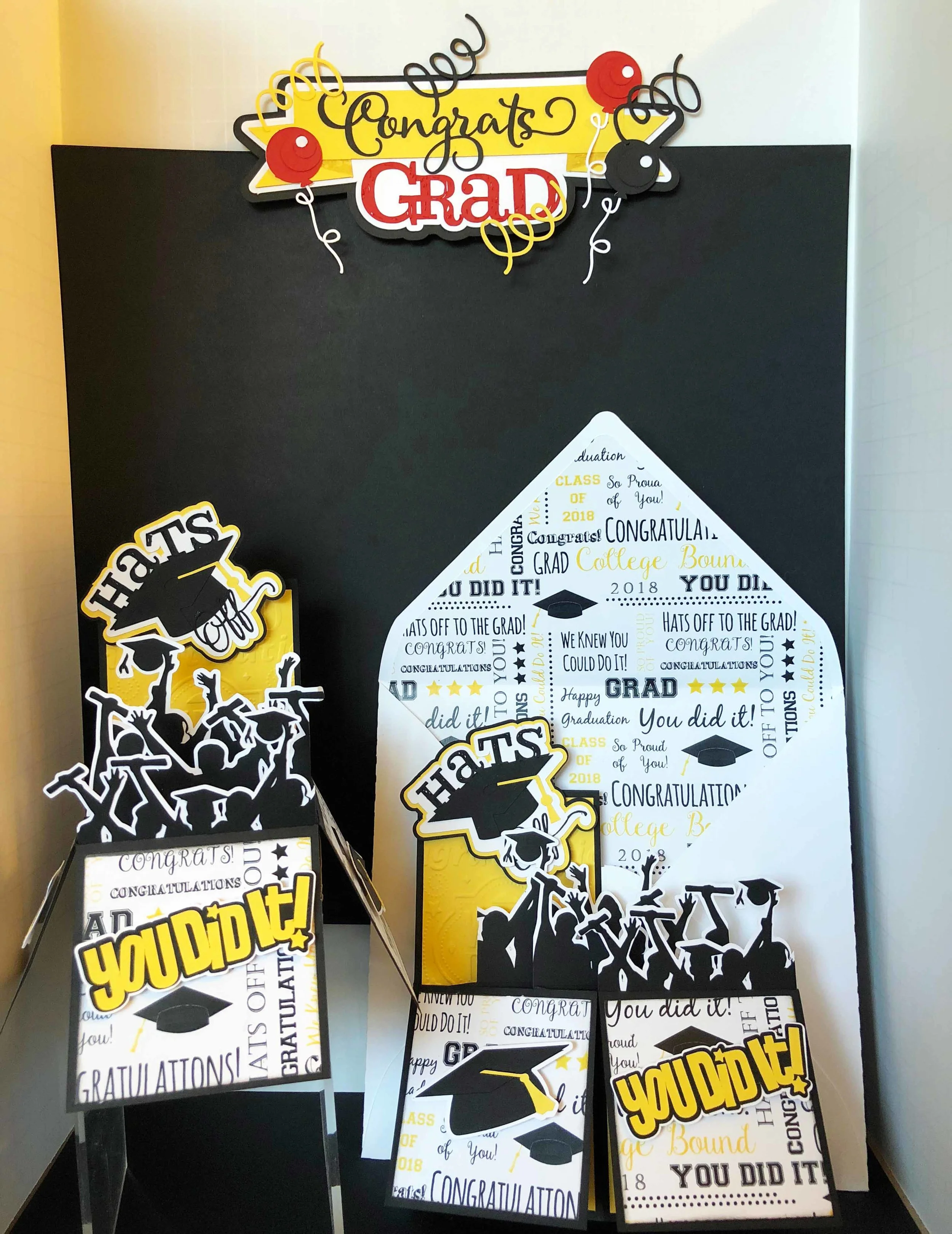











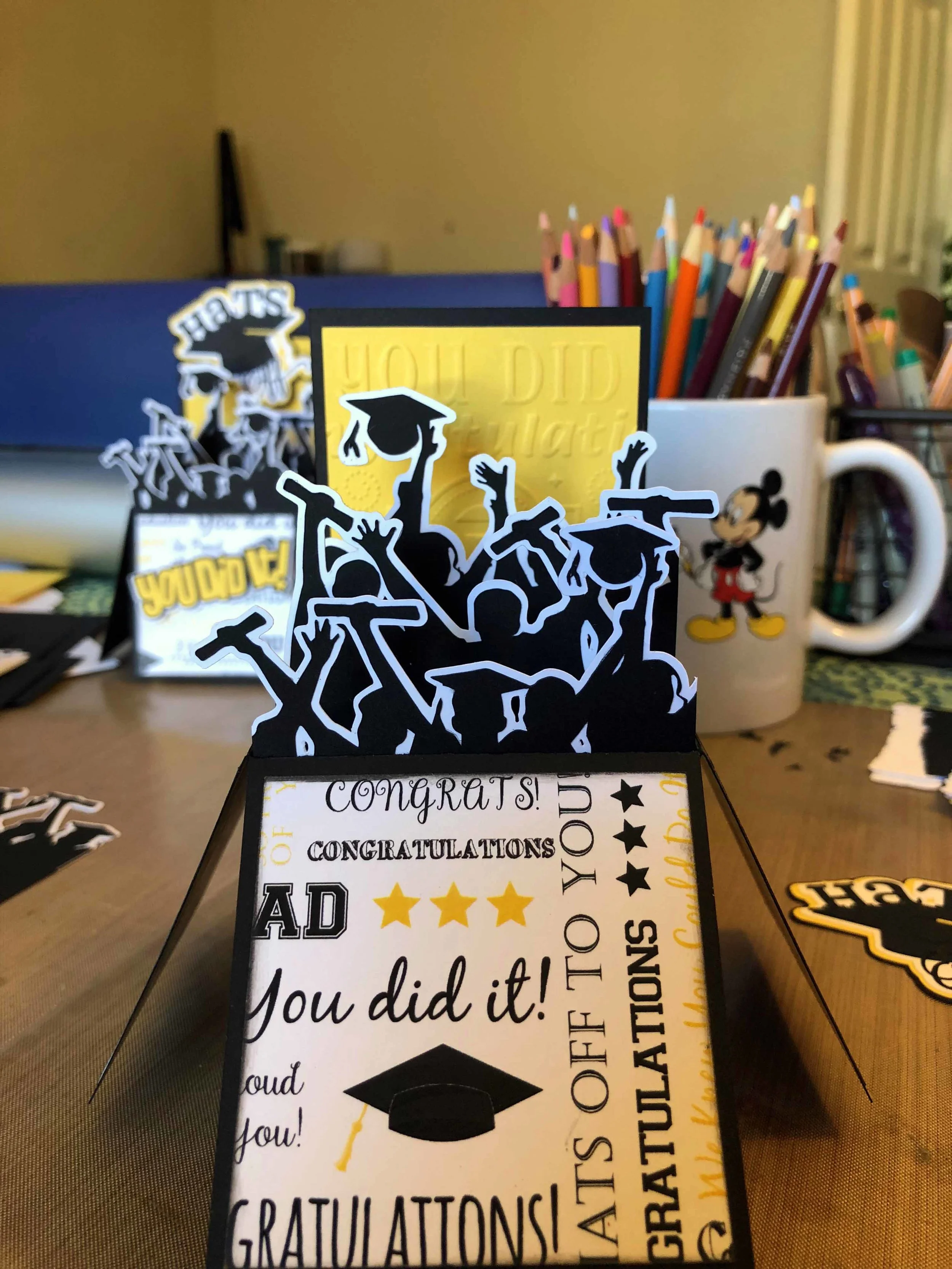


























Making fun stripes on the gel plate!